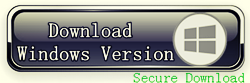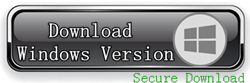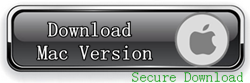The biggest drawback is that iOS devices can not expand storage space, can not be the same as the Android device via microSD card and other ways to save the multi-volume file. But if you want to add additional memory space for your hands or iPhone iPad, you may wish to try this experience called iStick this launch mobile storage devices made by Apple accessory maker Sanho Corporation.
iStick is the only one certified by Apple MFi external storage products, with lightning interface can greatly expand the storage capacity of the Apple devices, the maximum you can have 128 GB to choose from. Visually, it is common OTG U disk and no difference, measurements of size 51.6 × 28.6 × 9.1 mm and weighs 10 grams, ABS plastic or aluminum casing, black, white, silver, gold and other colors Tyrant, but the side microUSB port replaced Lighting Lightning interfaces, so you can slide between the Lightning, USB interface is switched.
Since the iOS system is not a file manager, can only rely on a network or via AirDrop severe iTunes tedious process to pass between files. But after using the iStick, we just need to download a specific application, it can be like file transfer between two computers using U disk so simple. And this process can be completed in the state off the network, without going through the network and cloud, can be well protected user privacy.
Another drawback is that the iOS device video format support is not enough, native only supports MOV, MP4, 3GP and a few other formats, if you want to see more public MKV and RMVB format video, then you have to download a third-party player. iStick player built-in hardware solution can support up to 12 kinds of video formats, you can plug and put it on your iOS device, and similarly, photos and documents as well. We can put it regarded as a powerful file transfer station and viewer.
However, in terms of transmission speed, iStick performance is not good. USB end of the highest literacy 12MB / s, 7.5MB / s, Lightning end only 2.5MB / s, 1.9MB / s, this does not feel satisfied, it seems that users can watch HD videos directly through iStick it.
iStick currently being accepted fundraising website Kickstarter, the product will be on sale in August this year. The capacity of the smallest models priced at $ 79 8GB, 1685GB priced at $ 85, compared to between 16GB and 32GB iPhone 5s 100 dollar difference is slightly smaller, and the largest capacity 128GB for $ 199.