To permanently delete data from iPhone, iPad or iPod touch before you donate, resell, or trade it in, you have to use a 3rd party wiping tool. iPhone Data Wiper is one of the most professional tools that allows you to 1 Click ultimate privacy protection in order to prevent identity theft when disposing of your old iOS devices. With the help of this porgram, you can complete erase includes contacts, messages, photos, apps, account info, videos, passwords and other personal data stored on your iDevices and ensure that 100% nothing recoverable even if using the most professional data recovery software. What's more, the program perfectly compatible with iPhone 5S/5C/5/4S/4/3GS, as well as iPad mini, iPad Air, iPad mini 2, iPod Touch and more. In addition, jailbroken iPhone friendly and also compatible with carrier-locked iPhones.
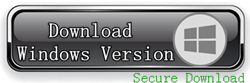
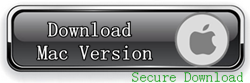
One Click To Completely Delete All Your Personal Data On iPhone Safely
Step 1. Do backup your iPhone
Before you get started, please backup iPhone data to PC first. All data on your iPhone will be totally wiped and can't be retrieved. To get the messages deleted permanently, you can't restore iPhone from backup files (including iTunes and iCloud backups), or the deleted data will also be restored. The best way is to use a third-party tool, such as iPhone Data Assistant, to backup the data from your iPhone to the computer. You can put it back to your iPhone after the deleting.
.jpg) |
| backup iPhone to computer |
Step 2. Connect your iPhone
Run the software. Connect your iPhone with a USB cable to the computer, you’ll see its main window as follows.
 |
| choose a wiping mode for your iPhone |
Step 3. Choose a type of data erasing
Please choose the first type: "WIPE OVERALL" (the "ERASE DELETED FILES" type is not available yet)
Step 4. Start to delete all personal data on your iPhone
There are three levels of data erasing for your choice. You can directly use the default one (medium), which will overwrite your iPhone with junk files to ensure that the files are not recoverable, and no one knows that you've deleted all data on your iPhone. What they can recover from your iPhone are all junk files. Keep in mind that please don’t disconnect your iPhone during the process. Or data on your iPhone will not be completely erased.
 |
| start wiping your data from iPhone |
Related Articles:
How to Permanently Remove Data from iPhone iPad and iPod
How to Permanently Delete Contacts on iPhone
How to Permanently Delete Photos From iPad

No comments:
Post a Comment